Frequently Asked Questions
FAQ
- Contact Us
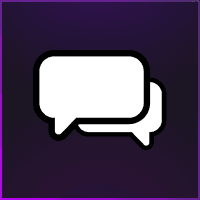
- General Support Assistance
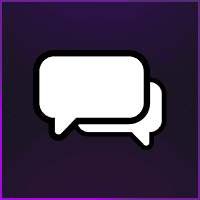
- Aggressive SOT Menu Assistance

- Refund Policy
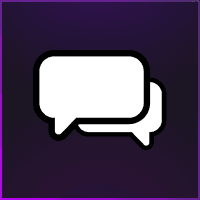
- Super FiveM HWID Reset Tool Assistance
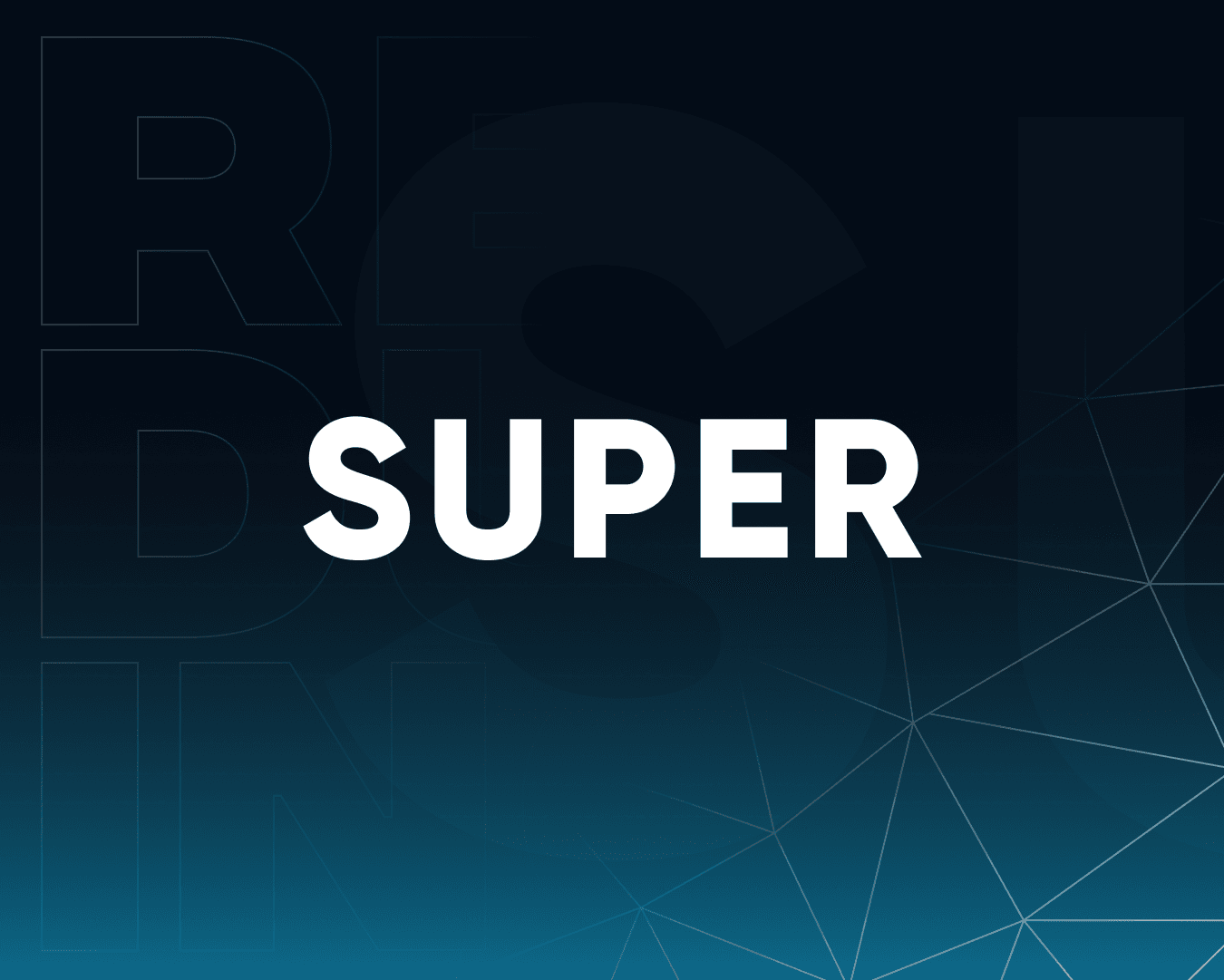
- AMP: Call of Duty Software Assistance
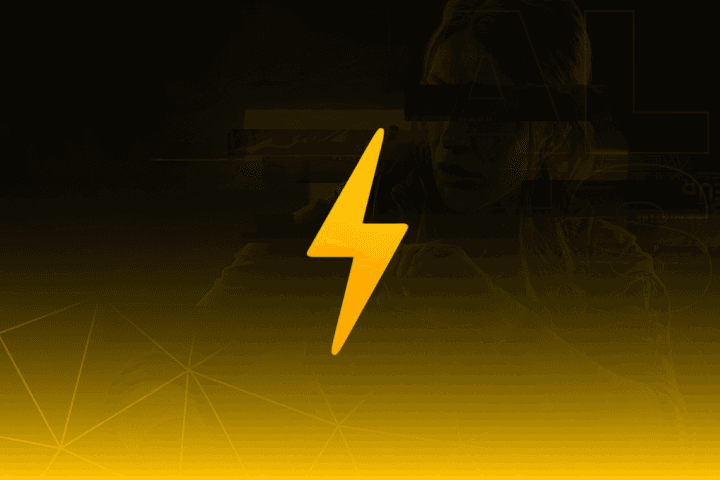
- Eulen FiveM Menu Assistance

- MemeSense CS2 Menu Assistance
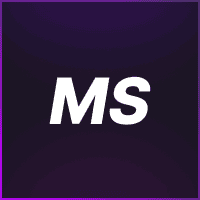
- TateWare Software
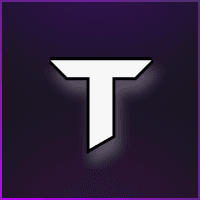
- Pellix CS2 Menu Assistance
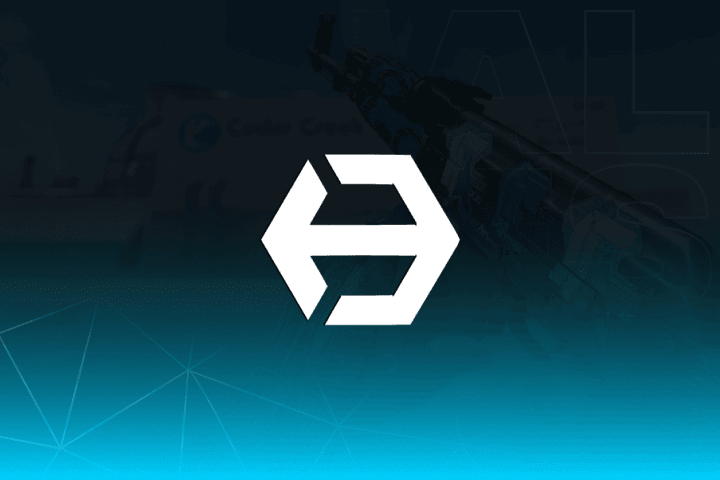
- SMBIOS: Apex Legends Software Assistance
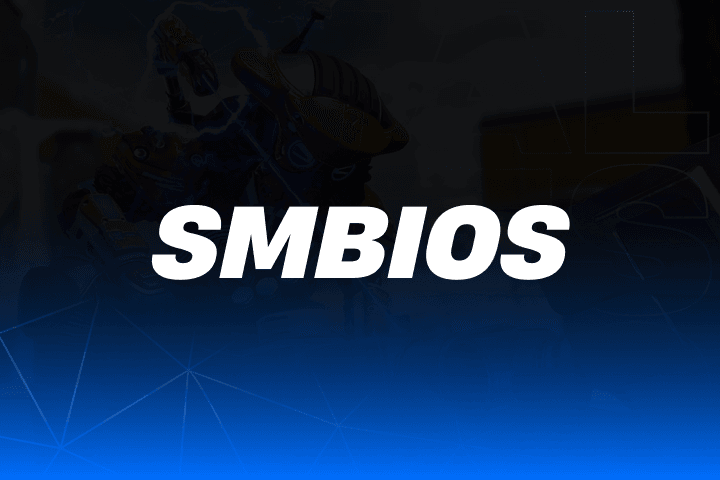
- Ethereal GTA 5 Menu Assistance
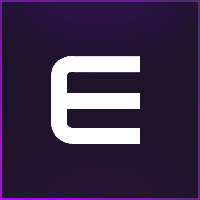
- TZX Fivem Menu Assistance
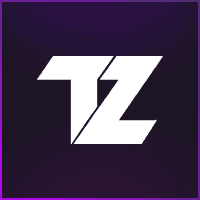
- Lumia Fivem Menu

- J.J.S: Rocket League Software
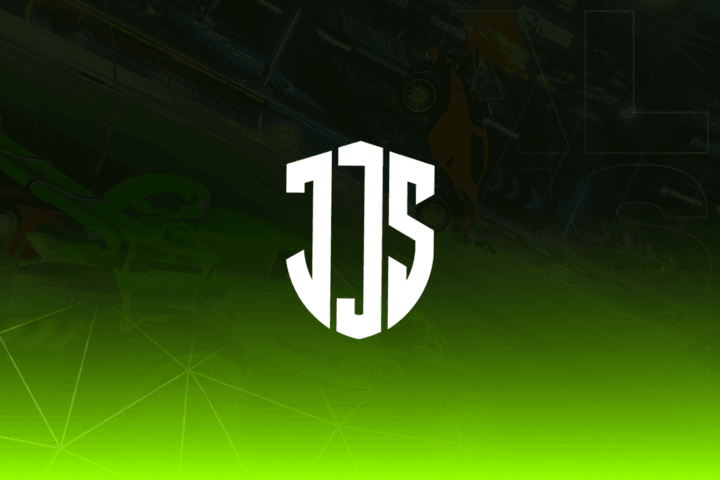
- Keyser FiveM Menu Assistance
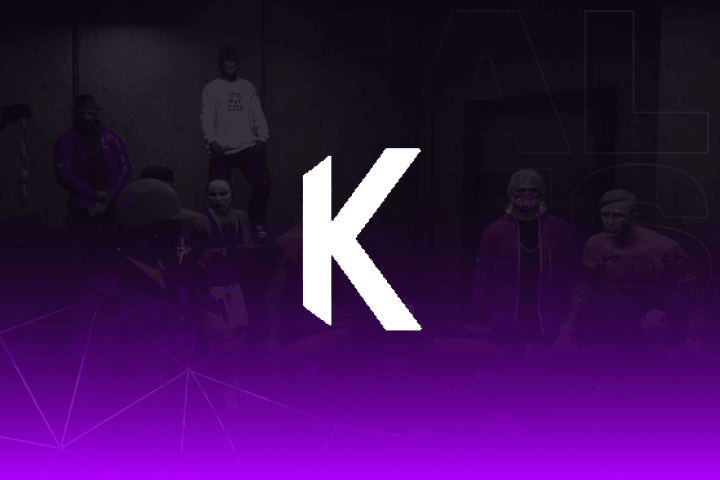
- Subscription Assistance
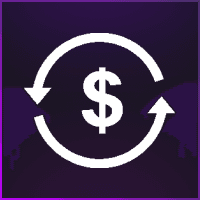
- HX Software FiveM Menu Assistance
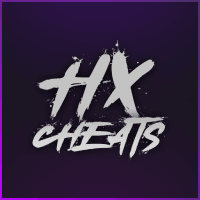
- Predator CS2 Menu Assistance

- Susano FiveM Menu Assistance
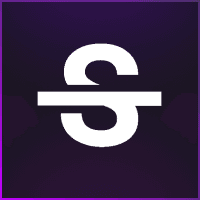
- Kernaim CS2 Menu Assistance
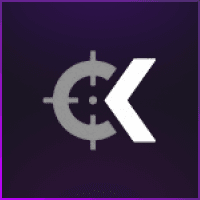
Keyser FiveM Menu Assistance
How can I register/redeem my key?
Keyser: FiveM Software – Full Installation & Activation Guide
Step 1: Purchase Access to the Software
Go to the official product page:
https://realdudesinc.com/store/fivem-products/keyser-fivem-software
Step 2: Disable Antivirus and Windows Defender (IMPORTANT)
Before downloading or running the software, you must disable any active antivirus or it may block or delete critical files.
Disable Windows Defender: Press Windows Key + I to open Settings.
Go to Privacy & Security > Windows Security > Virus & Threat Protection.
Click Manage Settings under “Virus & threat protection settings”.
Turn off Real-time protection and all other protections listed.
Disable 3rd-Party Antivirus (if installed):
Open your antivirus software (e.g., Avast, Norton, McAfee, Bitdefender).
Find the settings or protection menu.
Temporarily disable real-time protection, auto-scanning, and firewall if needed.
In some cases, you may need to uninstall the antivirus completely if it causes conflicts with the loader.
Step 3: Register a Keyser Account
Visit https://keyser-dashboard.com/ and create an account using the same email you used to make your purchase.
This ensures your license key will be correctly linked to your account.
Set a secure password and verify your email if prompted.
Step 4: Download the Software
After logging into your Keyser account:
Navigate to the downloads section of the dashboard.
Download the latest version of the Keyser loader.
Save the file somewhere easily accessible, like your desktop.
Step 5: Launch and Activate the Software
Right-click the loader and select “Run as administrator”.
When prompted, log in using your Keyser account credentials (the username and password you created in Step 3).
Enter the license key you received in your email or found under Game Keys.
The loader will validate your key and prepare the cheat for use.
Step 6: Start FiveM and Use the Software
Once the loader confirms success, open FiveM.
The cheat will activate in-game, and you should see the menu once you’re in a server or main screen.
Most Keyser software menus can be opened with the Insert key on your keyboard (unless otherwise stated).
Additional Tips
Always disable antivirus before each use, or set exceptions for the Keyser loader files.
Do not share your license key or account credentials—each key is locked to one user.
If the loader crashes or doesn’t open, re-check your antivirus settings or reinstall any missing system dependencies (such as Visual C++ Redistributables).
Official Help & Troubleshooting
If you encounter any problems, visit the official guide for troubleshooting or open a support ticket:
https://keyser.gitbook.io/keyser-faq/how-to-register
Video tutorial: https://www.youtube.com/watch?v=YAEp9MojTok
How do I resolve First/Second check failed
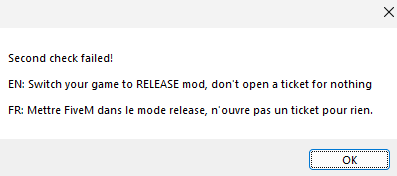
- If you have this error, switch FiveM to Release channel
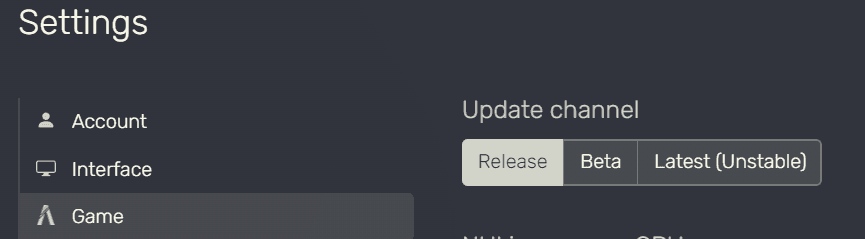
I'm getting Injection Error #1, how do I fix it?
- If you have “Injection Error” like this, try to restart the PC or check if you have all permission in your PC, if you continue to have the error open a ticket.
Loader keep crashing, what should I do?
- If the loader crash or when you press F5 FiveM crash, Sync timezone or restart you PC or remove the Anti-virus, launch the keyser-cleaner.exe and if the error persists open a ticket!
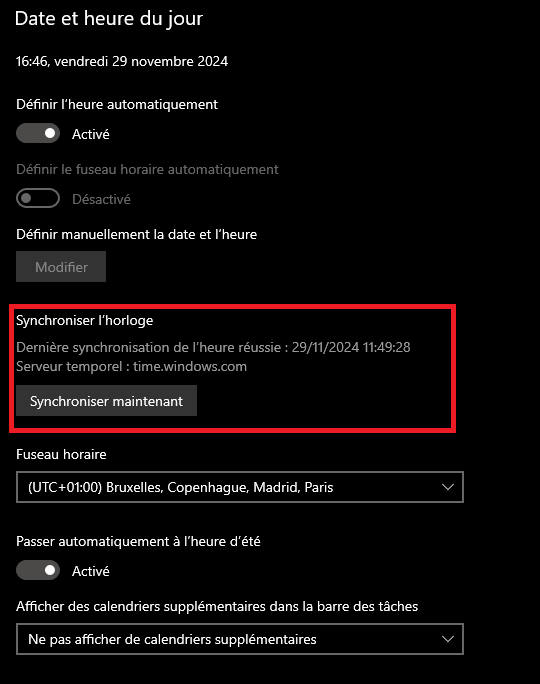
Error "Don't use full-screen exclusive when initialize"
- Just switch your game to full-screen not full-screen exclusive
Loader say Injected but nothing comes up
- If you got this error, check if you have admin right in your PC, and if it don’t fixed create an folder in
C:\Windows\IME( create the folder named IME )
How do I fix Error: "HWID don't match!"?
- Just open a ticket on Keyser support to ask an HWID Reset request.
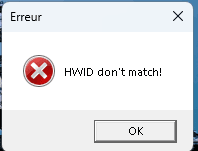
I'm getting the DirectX error, what should I do?
- If you get DirectX error just install DirectX
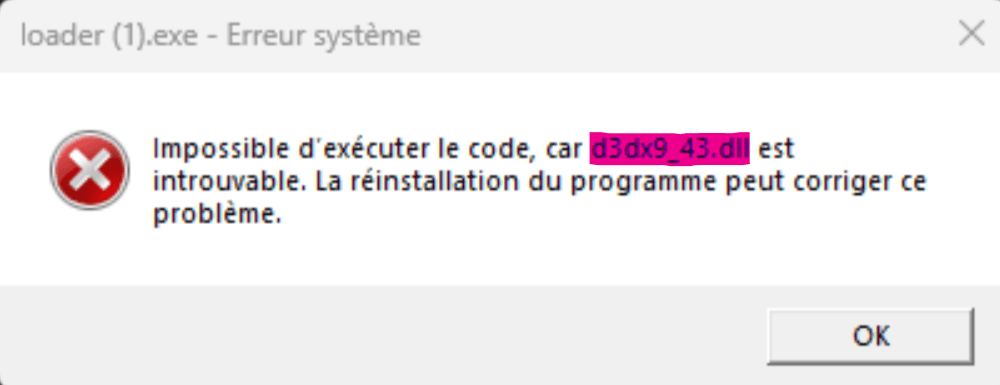
Spoofer Driver Blocklist
- If you get this error, launch this .reg file. If it persists, disable manually. ( google.com ⇒ Disable Driver blocklist windows )
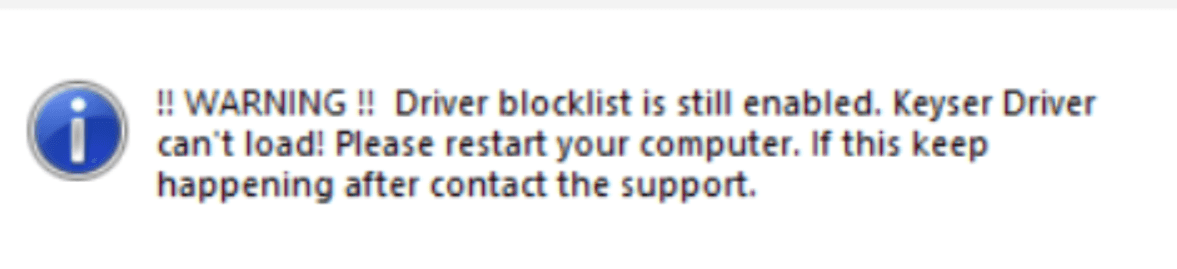
Spoofer S-Error
- If you receive an S-Error when loading the spoofer, this could be for a number of reasons.
Some solutions:
- Remove the latest Windows update.
- Downgrade Windows if you are using version 24H2.
- If you have a custom OS, remove it.
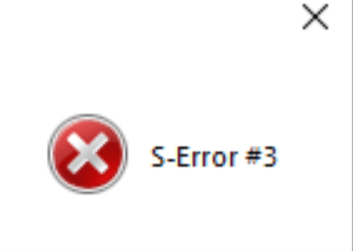
Additional Links
Discord: https://discord.com/invite/keyserback
Website: https://keyser-dashboard.com/