Frequently Asked Questions
FAQ
- Contact Us
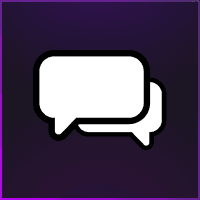
- General Support Assistance
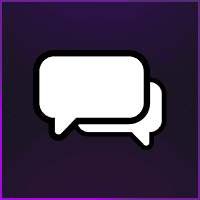
- Aggressive SOT Menu Assistance

- Refund Policy
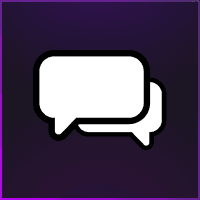
- Super FiveM HWID Reset Tool Assistance
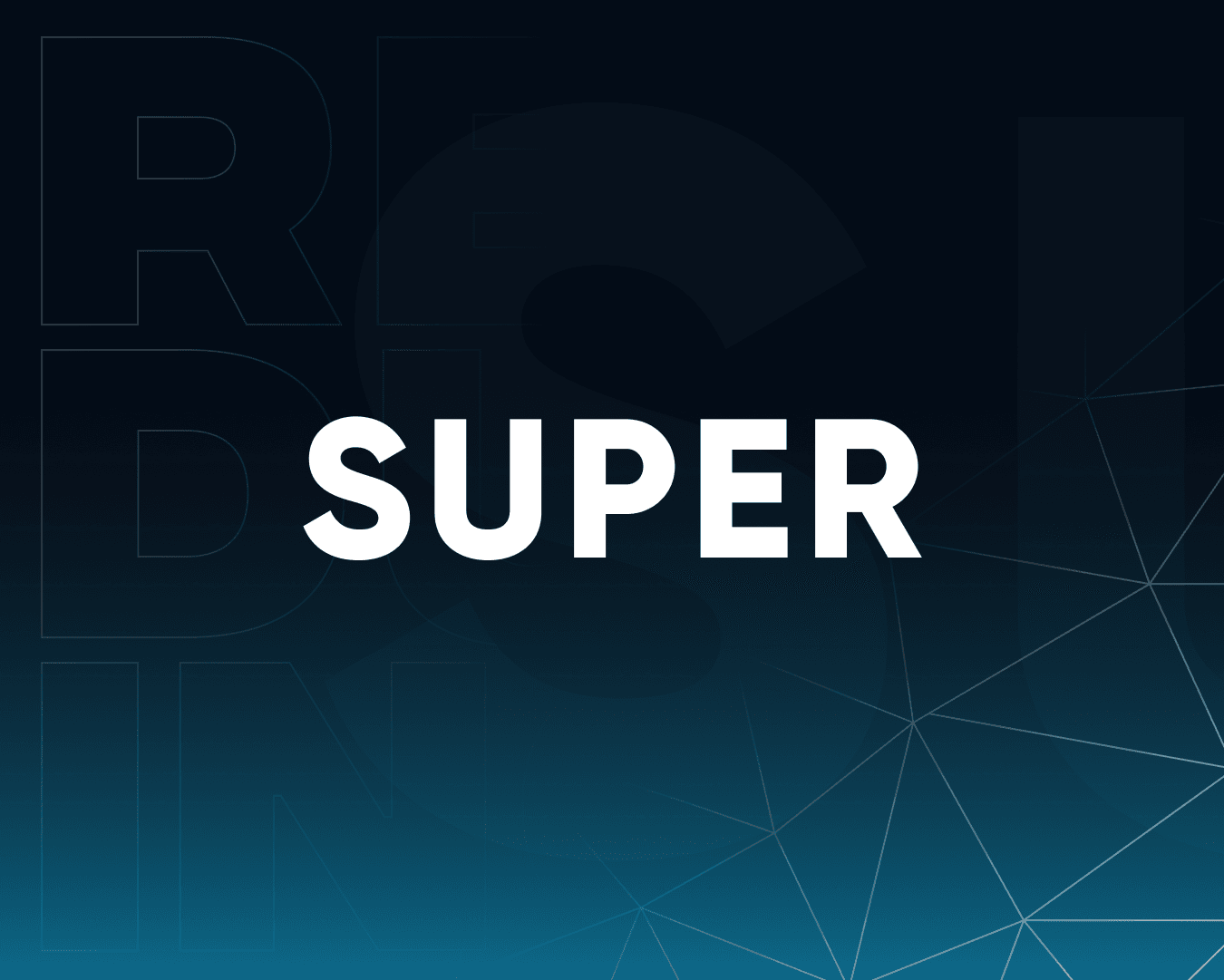
- Eulen FiveM Menu Assistance

- MemeSense CS2 Menu Assistance
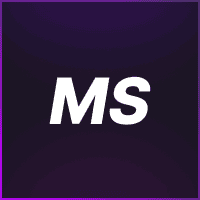
- Pellix CS2 Menu Assistance
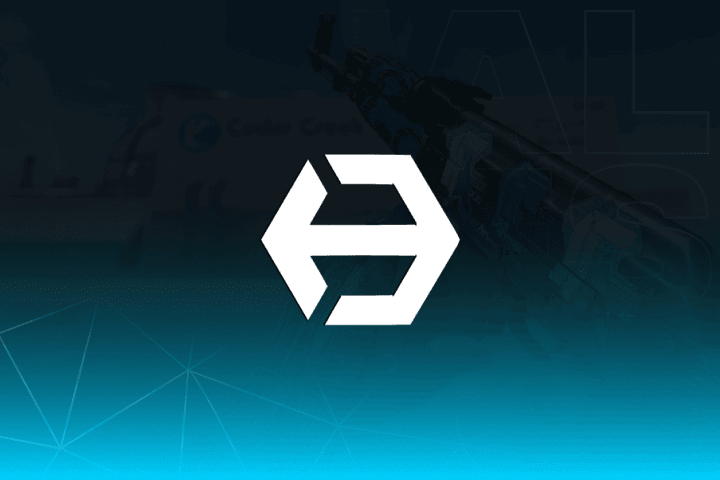
- Ethereal GTA 5 Menu Assistance
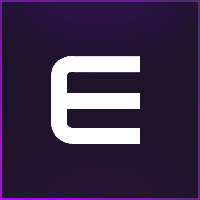
- TZX Fivem Menu Assistance
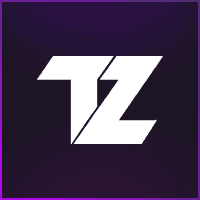
- Lumia Fivem Menu

- Keyser FiveM Menu Assistance
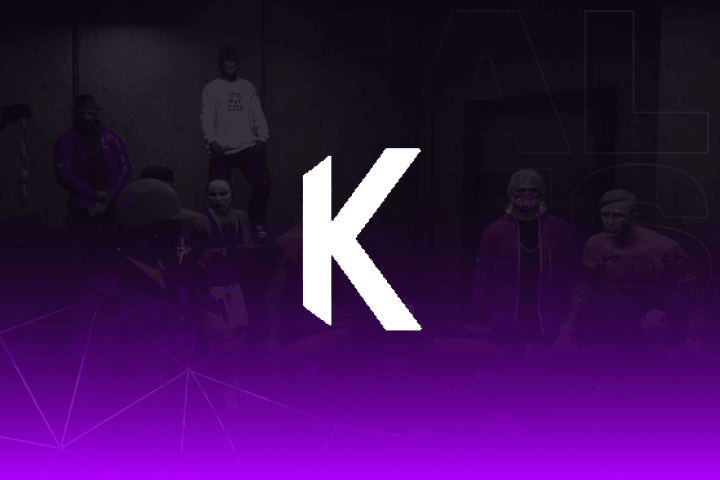
- Subscription Assistance
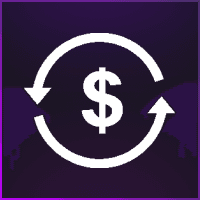
- Predator CS2 Menu Assistance

- Susano FiveM Menu Assistance
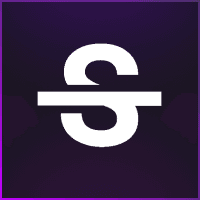
- Kernaim CS2 Menu Assistance
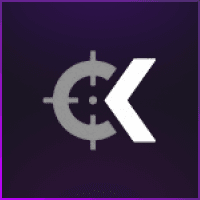
Kernaim CS2 Menu Assistance
How do I redeem the key and download?
Step 1: Download and install Microsoft Visual C++ from HERE.
Step 2: Uninstall any antivirus software; deactivation is not sufficient.
Step 3: Disable Real Time Protection in Windows Defender using THIS tool.
Step 4: Close all game launchers (Steam, Origin, etc.) and disable any overlays (Discord, Geforce Experience, MSI Afterburner, etc.).
Step 5: Disable Game Mode and GPU Acceleration in your Windows settings.
Step 6: Ensure neither the game nor its launcher is started with admin privileges.
Step 7: Download the cheat loader and move it to a USB flash drive.
Step 8: Run the loader as admin and log in using the key from your purchase email.
Step 9: Click “Start” and wait for the success popup to appear.
Step 10: Once the loader closes, remove the USB from your PC.
Step 11: Start your game launcher, then open the game.
Step 12: Ensure your game is set to “Borderless” or “Windowed” mode in the settings.
Video Tutorial For Installation:
Common Issues
The Essential Troubleshooting
- Restart your computer and simply retry again.
- Install Microsoft Visual C++ by visiting https://aka.ms/vs/17/release/vc_redist.x64.exe.
- Completely disable Windows Defender by using the tool available at https://www.sordum.org/9480/defender-control-v2-1.
- Uninstall any other antivirus software, including Windows Defender.
- Uninstall FaceIt, Vanguard, ESEA (anticheats which always run in background).
- Disable any overclocking and remove applications like MSI Afterburner. Reset BIOS settings to default if needed.
- Ensure that Secure Boot is disabled in the BIOS settings.
- Disable Memory Integrity in Windows Device Security - Core isolation.
- Ensure that Windows is up to date (Windows 11 is recommended).
Still not working after all there steps ?
- Only after completing all the steps should you consider a fresh Windows reinstallation. In that case, reinstall from a USB stick, not from Windows Settings, while keeping your files.
Loader startup errors (0xR / 0xD / 0xI) or infinite loading
- Follow the essential troubleshooting steps mentioned above.
- Try starting the loader with and without a VPN.
- If not using a VPN or if the issue persists, disable any other VPN services and try using free Cloudflare VPN (download from https://1.1.1.1).
- Attempt connecting from another network or using a different connection spot (e.g., tethering from your phone)
Overlay disappears or does not show
- Follow the essential troubleshooting steps mentioned above.
- Set the game to Borderless mode instead of Fullscreen.
- Disable any other overlays, such as NVIDIA Geforce, Discord, Medal, Benchmarking tools.
- Disable GPU acceleration in Windows Settings.
- Disable Game Mode in Windows Settings.
- Reinstall and update your GPU software and drivers.
- Try launching the game from the launcher instead of a desktop shortcut.
- Avoid disabling the watermark (in the misc tab).
How do I fix Laggy overlay?
- Limit the game’s FPS until the menu stops lagging.
- Lower the game’s graphics settings.
- Toggle VSYNC on/off in the game settings (For Call of Duty: enable ingame DLSS for NVIDIA or Fidelity for AMD).
- Disable Fullscreen Optimizations in the game’s .exe properties.
- Disable Intel Turbo Boost by adjusting the Maximum Processor State to 99% in Windows Power Settings Options.
- Reset, reinstall and update your GPU software and drivers.
- Avoid recording, screen sharing, or playing videos in the background.
Error (0xC1843): An Antivirus or Anticheat Running
- Identify the problematic software using the provided image (https://ibb.co/8dLhfNk).
- Uninstall the problematic software from the Programs installed section in Windows.
- If unable to uninstall, open Command Prompt as an administrator and enter the following command, replacing “vgk” with the appropriate software name:
sc stop vgk
sc delete vgk
ESP shifted, not feat with players / specific screen resolutions
- Set your game to display on only one screen.
- Ensure that the game resolution is set to 16:9 (ultra-wide screens with a 21:9 aspect ratio are not supported).
- Ensure that the game is set to borderless mode.
Aimbot not working / slow
- Uninstall any mouse software, such as Ghub or Razer Synapse, and try again.
Aimbot is too slow ?
- Aimbot sensitivity depends on mouse sensitivity. Lower the sensitivity if the aimbot is not accurate.
The loader displays "Unlaunchable" or "Updating" for the game. What should I do?
- Please be assured that our developers are actively working on resolving this issue, and an update will be available soon. We apologize for any inconvenience caused, and we will compensate for any downtime, even for expired keys
Additional Links
Website: https://kpanel.bz/dashboard/
Discord: