Frequently Asked Questions
FAQ
- Contact Us
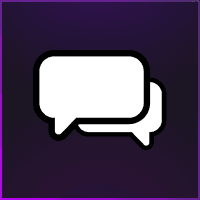
- General Support Assistance
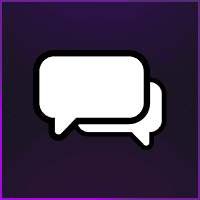
- Aggressive SOT Menu Assistance

- Refund Policy
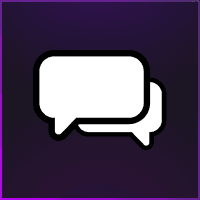
- Super FiveM HWID Reset Tool Assistance
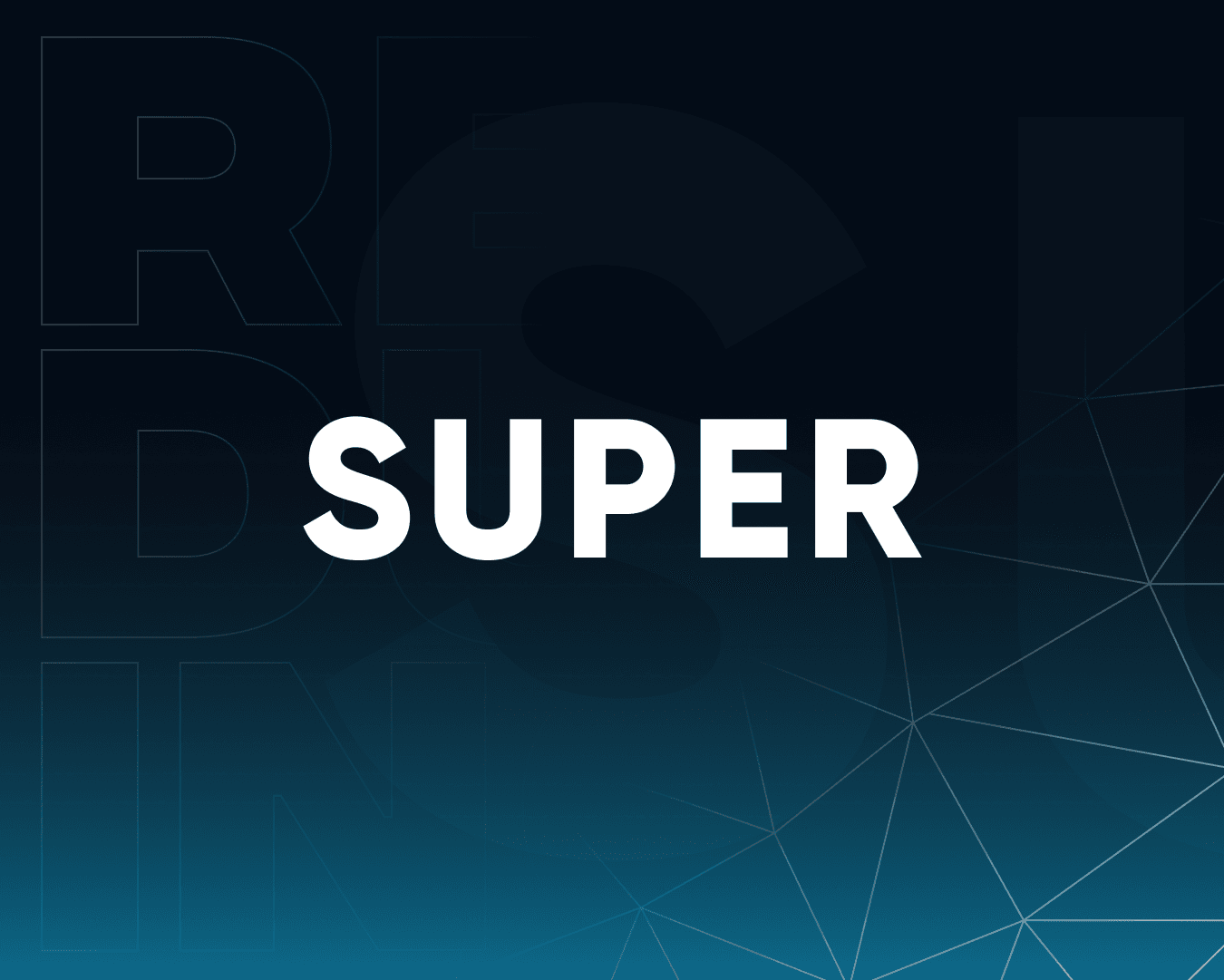
- AMP: Call of Duty Software Assistance
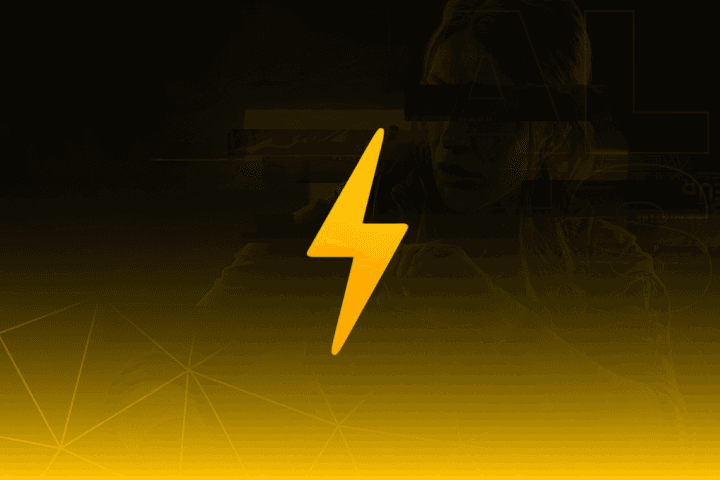
- Eulen FiveM Menu Assistance

- MemeSense CS2 Menu Assistance
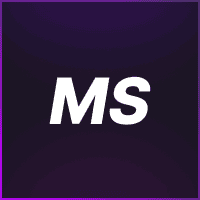
- TateWare Software
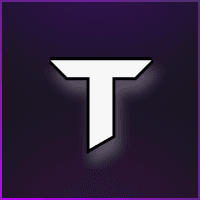
- Pellix CS2 Menu Assistance
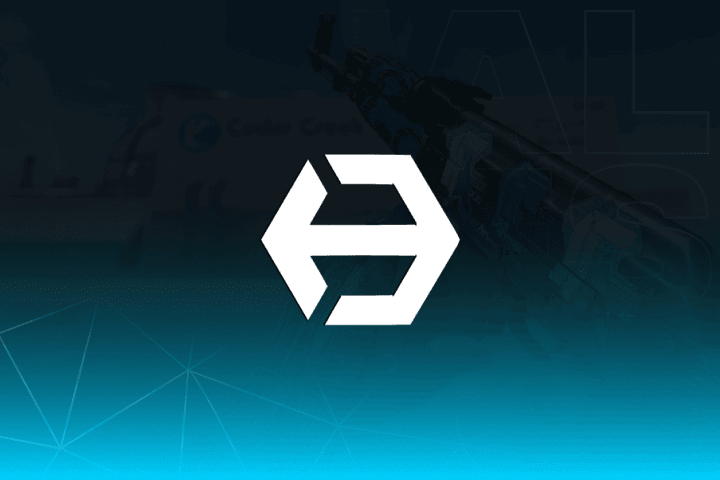
- SMBIOS: Apex Legends Software Assistance
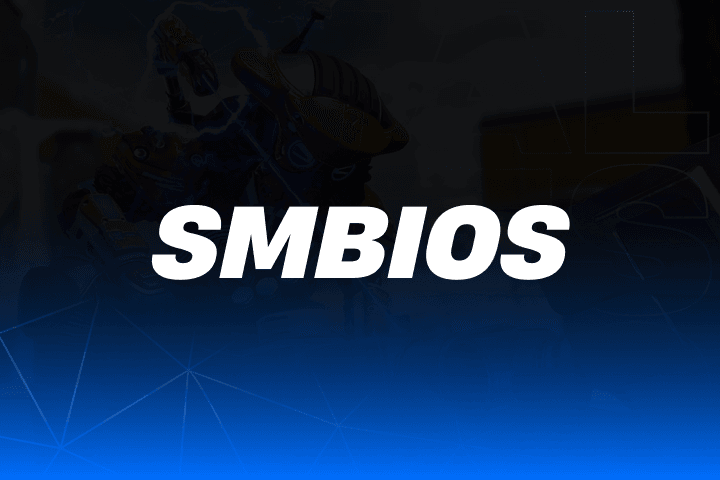
- Ethereal GTA 5 Menu Assistance
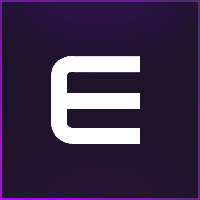
- TZX Fivem Menu Assistance
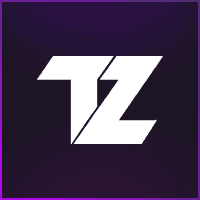
- Lumia Fivem Menu

- J.J.S: Rocket League Software
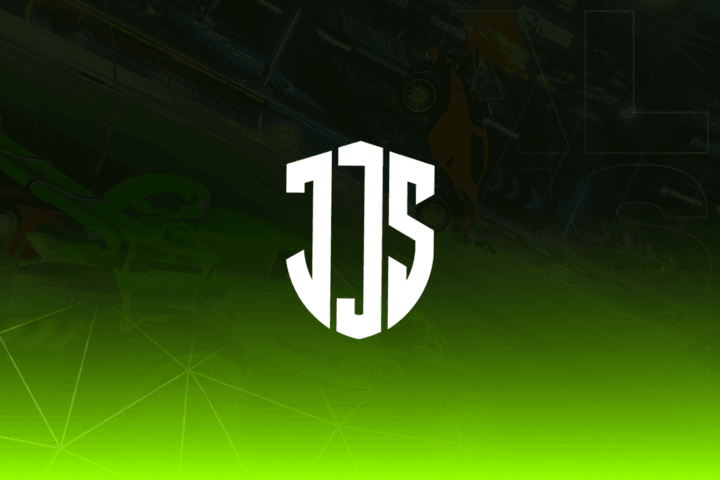
- Keyser FiveM Menu Assistance
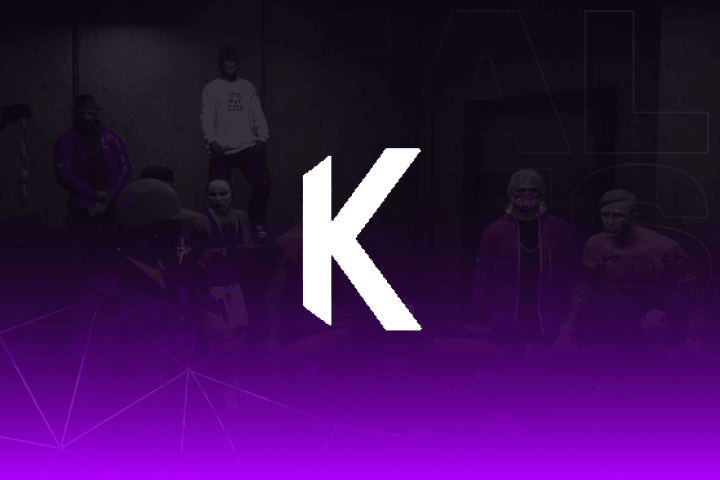
- Subscription Assistance
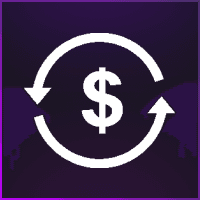
- HX Software FiveM Menu Assistance
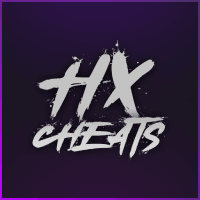
- Predator CS2 Menu Assistance

- Susano FiveM Menu Assistance
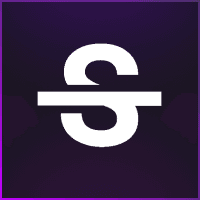
- Kernaim CS2 Menu Assistance
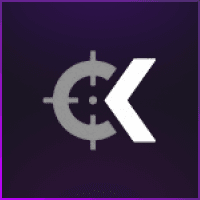
Ethereal GTA 5 Menu Assistance
How do I download and install ethereal?
Download and Key redemption
Step 1: Head towards http://etherealmenu.cn/
Step 2: Create an account and password without special characters.
Step 3: Go to your Account settings / Account upgrade.
Step 4: Paste your key in the section purchase.
Step 5: Press on Purchase button.
Step 6: After you redeem the key on the main page, an Ethereal App download section will be visible.
Step 7: Press on download and download the .zip file. Check before installation for tips and assistance on the textpad called “installation guide.txt” which is included in the zip.
Installation
- Make sure your Antivirus and windows defender is disabled
- Open the downloaded loader
- Press on start and it will launch the game
- Load into story mode first
- After loaded into Story mode then you can load into Online mode
Video Installation Guide:
My application dont start afer the installation
This can have several reasons :
The required files are not installed correctly like .net and dot files
Step 9 in installation guide is not done properly.
Solution :
In both cases the installation guide in the .zip will help you to solve these issues.
for number 1. you need to install the microsoft .net links included in the guide.
When you have done this properly and it will not start open a verification-support ticket.
Crash on activation or after 30 minutes?
Crash on activation only appear when the user use a free AV and then it happens with 1 reason and thats when step 9 is not done properly.
Crash after 30 minutes is when the realtime jumps in.
Check step 9 in the installation guide in the .zip from the installer. Or basically use a solid AV where you don’t need to add a exclusion.
To see the difference between a free AV and a paid one there is a free trial of a basic license from Kaspersky Available.
Ethereal Advice regarding AV’s :
https://www.kaspersky.com/downloads/antivirus-free-trial
Ethereal App opens but when it updates it closes.
This can have several reasons :
1.Corrupted .net files
2.Windows files corrupted
3.ToS policy not accepted.
4.Corrupted winsock
Solution :
In this case always try to reinstall the application.
You can do that with following steps :
1.Go to Windows apps.
2.Find Ethereal Engine
3.Uninstall
4.Refresh the .net and dot files.
5.Reinstall from the orignal installer.
6.For number 4 please visit :
https://www.minitool.com/news/winsock-reset-command-windows-10.html
Restart pc always after a winsock reset!
App says preparing... and after that a error message with the expected time took longer then usual.
The connection between ethereal and your application is to long delayed this can have several reasons :
Check step 9 installation guide.
When you use vpn try another server.
You can select several application servers try the other ones. These are located under the home button.
I have a message Ethereal Engine HWID mismatch or Ethereal HWID mismatch.
Solution :
Ethereal engine HWID mismatch :
The only way to reset a engine hwid mismatch is to open a Verification-support ticket on discord.
Ethereal HWID Mismatch :
Ethereal hwid mismatch you can reset by logging in to your account on forum and scroll down to HWID Reset.
Error message : EngineHwid missing, pls contact admin.
This is a error what appears in 2 cases :
You are trying to run it on a VM which is not possible
Your windows is corrupted and it cant provide a identification.
In case 2 you will need to restore your windows because this error indicates a issue in the windows self.
You can solve this by doing a hard reset and fresh install of windows so it can restore the corrupted files.
I have my game on a custom location what i need to select?
First select your GTA Game Launcher then press the ? to select your custom launcher path.
Custom Launcher Paths:
EPIC:
Epic Games\Launcher\Portal\Binaries\ Win64\EpicGamesLauncher.exe
or
Epic Games\Launcher\Portal\Binaries\ Win32\EpicGamesLauncher.exe
STEAM:
Steam\Steam.exe
RGL:
Rockstar Games\Grand Theft Auto V\PlayGTAV.exe
(to reset the path just select another launcher then select your launcher again)
Error, Invalid request Message
This error will appaer when your date and time is not synced with windows. To make sure it is running fine and not behind make sure you are on a correct date and time.
More info can be found here :
https://support.microsoft.com/en-us/windows/how-to-set-your-time-and-time-zone-dfaa7122-479f-5b98-2a7b-fa0b6e01b261#:~:text=To set your time and time zone in Windows 10,%26 language > Date %26 time.
The Troubleshooting Guide did not solve my issue?
Open a verification-support ticket and the ethereal team will help personally to solve it.