Frequently Asked Questions
FAQ
- Aggressive SOT Menu Assistance

- Eulen FiveM Menu Assistance

- Lethal Rainbow 6 Menu Assistance

- MemeSense CS2 Menu Assistance
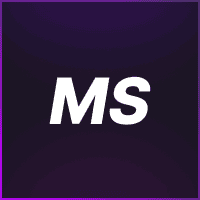
- Rebound GTA5 Menu Assistance
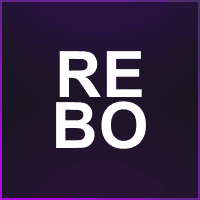
- Phantom X GTA5 Menu Assistance
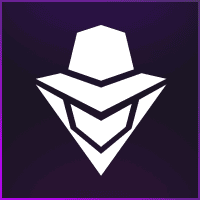
- Super Spoofer Assistance
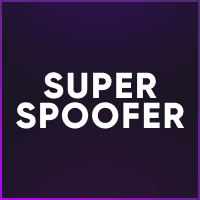
- redENGINE Mod Menu Assistance
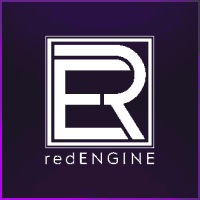
- General Support Assistance
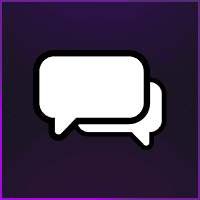
- TateWare Software
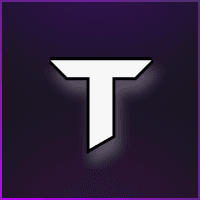
- J.J.S Apex Menu Assistance

- Ethereal GTA 5 Menu Assistance
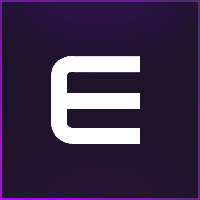
- Reported Spoofer Assistance
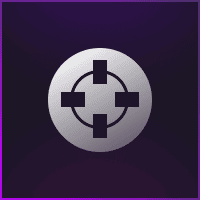
- Fecurity CS2 Menu Assistance

- Cartel CS2 Menu Assistance

- Fecurity Grazy-Zone Menu Assistance

- TZX Fivem Menu Assistance
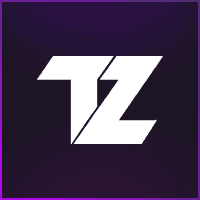
- Lumia Fivem Menu

- SafestCheats Valorant Menu Assistance
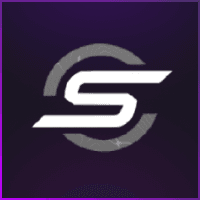
- Subscription Assistance
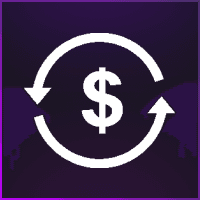
- HX Software FiveM Menu Assistance
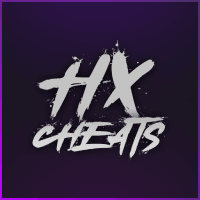
- Predator CS2 Menu Assistance

- Susano FiveM Menu Assistance
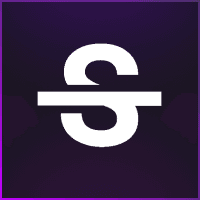
- Kernaim CS2 Menu Assistance
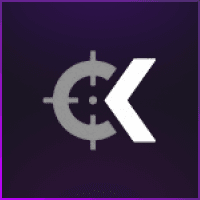
- J.J.S Fortnite Menu Assistance

J.J.S Fortnite Menu Assistance
How do I redeem my key and download?
- Follow the steps in setup requirements above section.
- Go to J.J.S website and register and download the loader. https://jjs.lol/
- Menu Access: Press del to open and close the menu.
- Control + F in Lobby: When you see the message box saying “Press Control + F In Lobby,” do the following:
- Download and install the registry file from d.serai.pro/caca.reg.
- Go to “C://TRT” and delete the “Doni.ac” file.
How To Fix Loader Compiling?
- Delete Your Host Files In C:\Windows\System32\drivers\etc And Delete “Hosts”
- Redownload Your New Loader /Download In The Support Server -> #download Loaders
- Use Cloudflare 1.1.1.1
- Delete The C://TRT Folder And Resetup The Loader.
If additional support needed then please contact the support server: https://discord.gg/khpsjvB5Kd
How To Fix TRProtection -> Restart Pc
- Follow the steps on “setup requirements” in first section.
If still it isn’t working then please contact support: https://discord.gg/khpsjvB5Kd
My aim not working, how to fix?
- Download: https://www.nirsoft.net/utils/driverview.html#google_vignette
- Open the downloaded file and run it.
- Look for the the file “mouse.sys” as shown in the image (if you dont have it -> it didnt install properly)
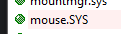
- put it on desktop
- sc create mousee type=kernel binpath=“C:\Users\name\Desktop\mouse.sys”
- Once done that restart pc then do the following -> sc start mousee
If you still have issues setting it up then please contact J.J.S support via this link: https://discord.gg/fTA433YGnf
Load Driver Manually
Getting Driver iNIT Failed Still?
This Is Your Last Resort Before Downgrading.
- Check If You Have NDKPerf.sys Installed In System32 Folder.
- Open CMD Once u Have Logged into The loader Authenticated Your User And Got The Error.
- Type The Following “sc query NDKPerf”
- If Its Running Then Prompt Your Self To Restart Your Pc Then Do Step 2 If Its Stopped Go To Step 5
- Once Restarted Do sc Query NDKPerf If its Stopped do “sc start NDKPerf”
If You Don’t Have NDKPerf in your Windows System 32 Go to the “setup requirements” and redo them.
If additional support needed then please contact the support server: https://discord.gg/khpsjvB5Kd
HWID Doesn't Match
- Request a HWID Reset in https://discord.gg/khpsjvB5Kd