Frequently Asked Questions
FAQ
- Aggressive SOT Menu Assistance

- Eulen FiveM Menu Assistance

- Lethal Rainbow 6 Menu Assistance

- MemeSense CS2 Menu Assistance
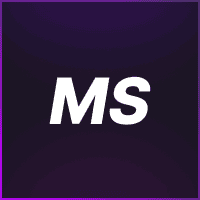
- Rebound GTA5 Menu Assistance
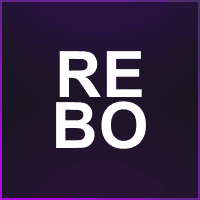
- Phantom X GTA5 Menu Assistance
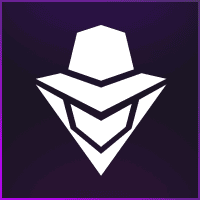
- Super Spoofer Assistance
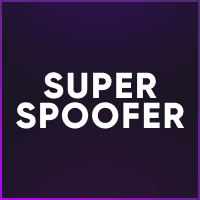
- redENGINE Mod Menu Assistance
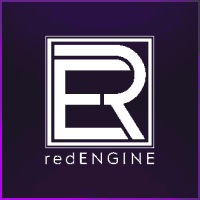
- General Support Assistance
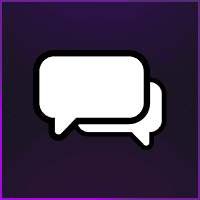
- TateWare Software
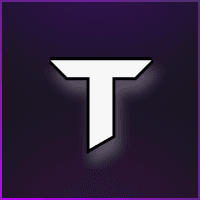
- J.J.S Apex Menu Assistance

- Ethereal GTA 5 Menu Assistance
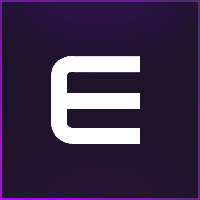
- Reported Spoofer Assistance
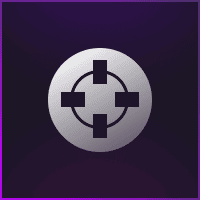
- Fecurity CS2 Menu Assistance

- Cartel CS2 Menu Assistance

- Fecurity Grazy-Zone Menu Assistance

- TZX Fivem Menu Assistance
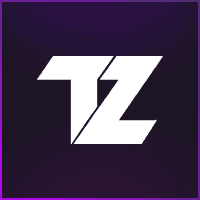
- Lumia Fivem Menu

- SafestCheats Valorant Menu Assistance
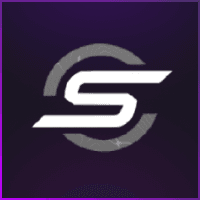
- Subscription Assistance
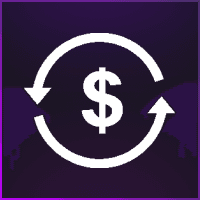
- HX Software FiveM Menu Assistance
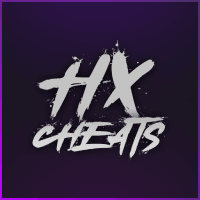
- Predator CS2 Menu Assistance

- Susano FiveM Menu Assistance
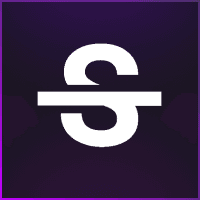
- Kernaim CS2 Menu Assistance
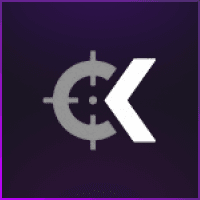
- J.J.S Fortnite Menu Assistance

Phantom X GTA5 Menu Assistance
Is there a website for Phantom-X?
Phantom-X and their development team do not have a current website for users to redeem their keys on. The method they employ for customers to access their products is a bit unique and unorthodox, nevertheless we are still here to help.
However, you can still check the availability of the product (such as downtime, or other related information) on this website here:
I've received the loader/launcher after purchasing. How do I open it now?
Step 1: To download the loader go to this link:
Step 2: Extract the loader using 7zip or Winrar (If you don’t have anyone of these programs, please download one of them from the links below).
It says my "HWID" is invalid. What can I do to fix this?
Phantom-X is connected to the hardware and operating system’s configuration. This is so called HWID. HWID binding is a security measure against unauthorized 3rd-persons usage which Phantom-X does not allow the joint use thereof. Only 1 computer per each login session.
PX supports HWID rebinding. Certain times since the last binding should be observed:
-
For “Standard” PX: It should pass by after 72 hours (3 days) from the moment of the last binding (login). Only after that it would be possible to reconnect to another computer.
-
For “Premium” and “Deluxe” PX : It should pass by after 48 hours (2 days) from the moment of the last binding (login).
When you start Phantom-X from a new PC / from a new configuration, Phantom-X will warn about HWID error (HWID doesn’t match). From there, it will offer to press Num 9 on the keypad in order to reset HWID binding:
-
If everything is going well, after clicking Num9 Phantom-X will notify you that you need to restart the game.
-
If the certain time since the last binding (login) has not passed yet, Phantom-X will notify you that you could reset only once every 3 days.
Premium users can only wait 2 days. In this case Phantom-X will also show an accurate date (including the time) of the last HWID reset.
The launcher/loader is crashing after I inject it into my game. Any help please?
If your launcher/loader is crashing the moment after injection, this could potentially mean your injector is either facing some type of corruption, is being blocked or has been outright deleted.
-
Add C:\PhantomFiles\ as Antivirus exclusion.
-
Restart the launcher and download all available updates.
-
Note:
If you use Norton antivirus software, we recommend you to switch to Kaspersky or Malwarebytes.
"Error, failed to inject image." How can I solve this?
If you receive that error, it is caused by missing or broken runtimes. We suggest the following:
- Run all the setups and install missing runtimes (and repair existing ones).
- Restart your PC.
"Error, example.dll is not a valid PE image." What would this be referring too?
This problem is occuring due to your PX.dll file is either corrupted or blocked. We suggest the following to solve this:
Step 1: Add C://PhantomFiles/ as Antivirus exclusion.
Step 2: Delete the Miscellaneous Folder at C:/PhantomFiles.
Step 3: Restart the Launcher and download all updates
Note:
- Windows Defender is an Antivirus Software as well
If you use Norton antivirus software, we recommend you to switch to Kaspersky or Malwarebytes.
"Update Stuck at 2/32 Download PE.exe"
- Force kill your launcher with TaskManager.
- Navigate to C:\PhantomFiles\Miscallenous\pData\ and delete the pl.exe
- Now start the launcher and download the update.
Cant delete the pl.exe 'error opened in another program? Search for the pl.exe in the task manager and task kill it. Attempt to try again after this has been completed.
Dont have the pl.exe?
- Your antivirus deleted it, add C://Phantomfiles/ as exclusion.
Phantom-X keeps on crashing randomly, how can I solve this?
Step 1: Delete all current runtimes and install them again.
Step 2: Verify your GTA Files through Socialclublauncher/Epicgames launcher/steam.
Step 3: Add C://PhantomFiles as antivirus exclusions.
Step 4: Navigate to C://PhantomFiles/ and delete all files except auth.ini
Step 5: Start the PXLauncher and install updates.
- This didn’t work, what else can I try?
Step 1: Reinstall your whole GTA.
Step 2: If this doesn’t work, then attempt a fresh windows installation.
"Error Empty Response From Server (Error 5)"
This problem occurs, because PX cannot receive a response from its server when you try to log on. To solve this problem, try the following:
Step 1: Try to restart your network hardware (modem/router) and your computer.
Step 2: Should you use a VPN, try to switch the servers/vpn provider.
- It still didn’t help, what now?
Step 1: Delete the file “hosts” from your system and restart your PC. After restarting, this file will appear with default settings.
Step 2: Go to settings of your network hardware (modem/router). Search for network filtering parameters.
-
Note
There you may find additional options for network filtering (for example, ASUS routers have an option for blocking off some websites). -
Try resetting these parameters to default or disable additional options for network filtering.
-
In extreme cases you may try to reset all your router/modem settings to default.
Error from the archive is either in "UNKNOWN FORMAT" or "DAMAGED".
Solution:
Step 1: Delete from your PC the current version of WinRar.
Step 2: Download from the official website (https://www.win-rar.com/start.html?&L=0) and install the latest WinRar release.
Step 3: If the problem still exists, repeat Step 1 and download/install any analogue of WinRar.
The in-game chat disappears everytime I load into a session. What can I do?
“Disable phone notifications” or “Disable Phone” features on the Phantom-X menu can be the result of such problem. We recommend disabling it if you wish to access the chat feature.